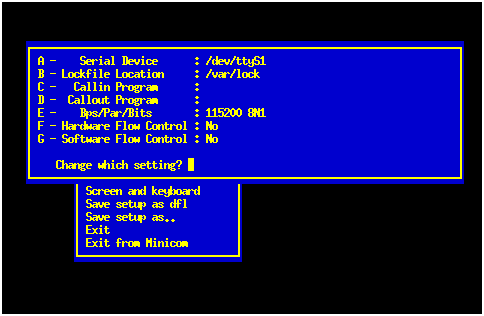Inorder to test the vmlinuz file, start minicom -o and makesure that the minicom window is active.
Now power on your router, and tap the spacebar three times, to enterthe boot menu of the router. you will see the following message:
Linux Loader Menu
====================
(a) Download vmlinuz to flash ...
(b) Download vmlinuz to sdram (for debug) ...
(c) Exit
Please enter your key :
Now the thing that really took me some time to discover, is the factthat option aand option b,do not expect the same type of file. Even though both options suggestthat you need to send a vmlinuz file. Option a however expects afirmware file (must contain a CSYS header), while option b expects acompressed kernel file (vmlinuz). Option b is the safeoption, using this option you should not be able to do permanent damageto your router.
I had some problems initiating the filetransfer smoothly, and from somecomments on the net, I noticed that some others had thatproblemalso. In order to start the filetransfer without difficulties I did thefollowing......
Do not choose any of the options in the bootmenu (yet). To start thefile transfer protocol in the minicom window press:
Ctrl-A,S
Choose xmodem, and select the vmlinuzfile that you want to send (In minicom tap the spacebar twice to changedirectory, tap it once to select a file, and press return to startsending the file). Minicom is now waiting for the modem to startreceiving the file.
Now the router needs to receive the command b, to startreceiving the file. I created a tiny binaryfilewith only the ascii character code for b in it. Now to start thetransfer I send the contents of the file to the com port (in mycase ttyS1):
cat b.bin > /dev/ttyS1
If you look in the minicom window you can see that thetransfer commences nicely.
Once the transfer is done, the new kernel will start bootingimmediately. If you stick is plugged into the first usb port of therouter, the whole booting process should run through, and you shouldget a command prompt at the end of the process. If you did not plug inthe usb stick, the process will stop relatively early, and keepsretrying every second to see if the stick is available:
request_module[block-major-8]: Root fs not mounted
VFS: Cannot open root device "sda1" or 08:01
Please append a correct "root=" boot option
<4>Retry in 1 sec.
Retry in 1 sec.
request_module[block-major-8]: Root fs not mounted
VFS: Cannot open root device "sda1" or 08:01
Please append a correct "root=" boot option
<4>Retry in 1 sec.
Retry in 1 sec.
If you plug inyour stick (into the first USB port), the boot process shouldcontinue. If you do not have a network cable connected to the router,the dhcp process will also get into a loop wating for the DHCP server.Using Ctrl-C you can interrupt this loop, the booting process willcontinue and end up with a command prompt.
|